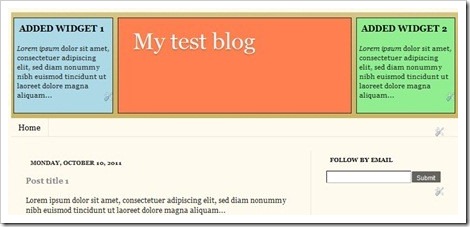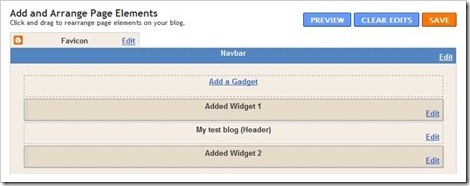→Go to Blogger Theme Layout
→ Add Gadget →HTML/Java Script→Paste below code →Save
Read More »
→ Add Gadget →HTML/Java Script→Paste below code →Save
<script type='text/javascript'>
//script by mistonline.in, please donot delete this.Thanks.
msg = "***Badiuzzaman ( Rubel )***";
msg = "IT Knowledge School" + msg;position = 0;
function scrolltitle() {
document.title = msg.substring(position, msg.length) + msg.substring(0,
position); position++;
if (position > msg.length) position = 0
window.setTimeout("scrolltitle()",170);
}
scrolltitle();
</script>