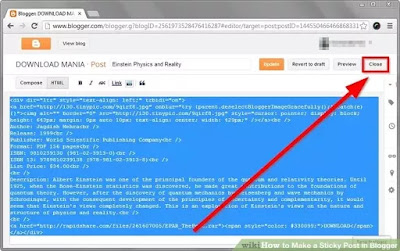A little review of the text area. Text area is a box that contains html code or script code that was used to put the code in order to exchange the links in the copy by visitors and save space. Function text area not only that but it can also to put the writing etc.. To create a text area can be quite easy to say and do not require a lot of code and complex. If my friend wanted to make this area please text my friend just copy and paste the code below:
Example from text area:
Rows="5" --> Height from text area.
Cols="25" --> Width from text area.
Text Area with HighLight
Key areas highlighted in the text so that the text function is easier to copy the whole with no one left, because by pressing the button once, the entire text or code in the text area will be highlighted and copied it to stay on. This facility is very, very useful when the text or code that is given very much and reduce the risk of a text or code behind when the copy. To create a text area to highlight please copy code below:
<p align="center"><textarea name="code" rows="5" cols="25"> Write a text or code here, this is the writing that appears in the text area </textarea></p<Example from text area:
Rows="5" --> Height from text area.
Cols="25" --> Width from text area.
Text Area with HighLight
Key areas highlighted in the text so that the text function is easier to copy the whole with no one left, because by pressing the button once, the entire text or code in the text area will be highlighted and copied it to stay on. This facility is very, very useful when the text or code that is given very much and reduce the risk of a text or code behind when the copy. To create a text area to highlight please copy code below:
<div><form name="copy"><div align="center"><input onclick="javascript:this.form.txt.focus();this.form.txt.select();" type="button" value="Highlight All"></div><div align="center"></div><p align="center"><textarea style="WIDTH: 300px; HEIGHT: 144px" name="txt" rows="100" wrap="VIRTUAL" cols="55"> Put text here, this is the writing or the code that is displayed and ready for the copy </textarea></p></div></form>
Example the text area with highlight:
Elemen Highlight
<div align="center"> --> This is the element code highlighted, the word "center" shows the position in the middle button, if you want the button on the left side, replace it with "left." And if you want on the right, replace it with "right."
<input onclick="javascript:this.form.txt. focus();this.form.txt.selec()"> -->This code shows the highlight button is clicked, all text or code in it will be in highligt.
Value="Highlight All" --> This word appears in the button, can be changed at will.
Element text area :
<p align="center"> --> this code so that text area in the middle, if you want the left instead with"left", and if you want the right change "right".
<text style="width: 300px"> --> "width:300px" With from text area.
"height: 144px" --> Height from text area.
Good luck.